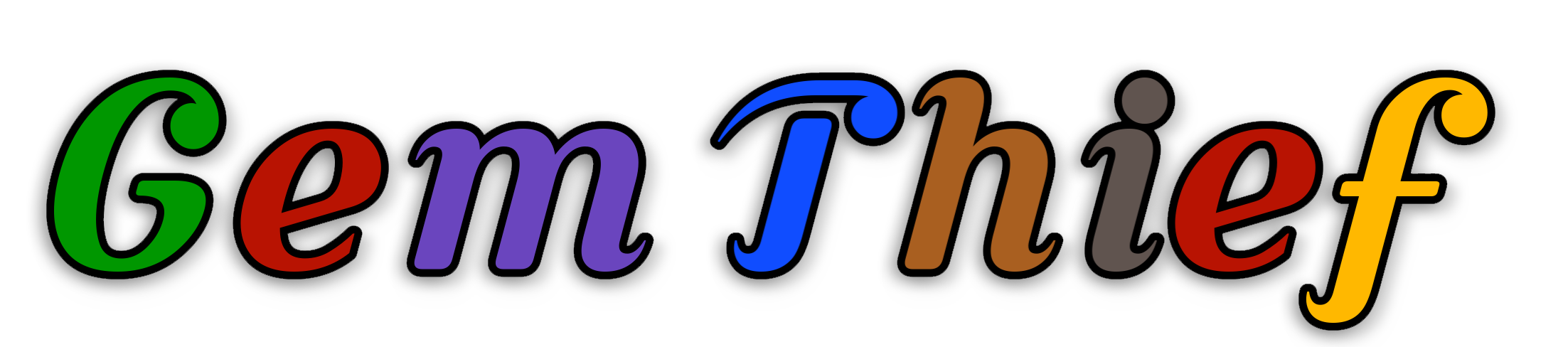
Gem Thief
A downloadable game for Windows, macOS, and Linux
Sneak your way around a museum to yoink precious gems! Dodge enemy guards or go head to head with a friend in LAN multiplayer!
See below for more information on how to host a LAN.
Download
Install instructions
Windows
- Download the Windows ZIP file.
- If Windows says the download is suspicious, click "Download suspicious file."
- Extract the "GemThiefWindows" folder from the ZIP file.
- Run "gemthief.exe".
- If Windows Defender pops up, click "more info," then "run anyway."
Mac
- Download the Mac ZIP file.
- Run the "gemthief.dmg" file.
- Run the "Gem Thief" application. You will receive a pop-up saying that the application could not be run. Click "Ok."
- Right-click on "Gem Thief" and select "Open." Select "Open" in the pop-up window and enter your password if prompted.
Linux
- Download the Linux ZIP file
- Extract the "Gem Thief Linux" folder from the ZIP file.
- Open terminal and navigate to the "Gem Thief Linux" folder.
- Run the command "chmod +x gemthief.x86_64".
- Run the command "./gemthief.x86_64".
Windows LAN Hosting Instructions
- Make sure you and a friend are on the same WIFI network.
- Find your IP Address in IPv4 format.
- If you already know your current IP address, you may skip this step.
- Click the "Find IP" button in game to display addresses that the game was able to find.
- Isolate the correct address.
- The correct address will likely start with 192 if you are on home WIFI or 10 if you are on school WIFI. 155 may also be correct.
- You may also type "ipconfig" into Windows Command Prompt to help isolate the address.
- For more information, see the Reserved IP Addresses Wikipedia page.
- Host the game.
- If prompted, allow Windows to create a local server on the port.
- After gaining control of your character, have your friend enter your IP addresses and click join.
- Troubleshooting
- If the connection was not created, then there is either an issue with the IP address or the port.
- To view available ports on your computer, type "netstat -aon" into Windows Command Prompt. Scroll to the top of the output to find a "Listening" port with an address that starts with 0.0.0.0. Enter the number that follows these 0s into the "Port#" in game before hosting and before joining.
- If there is still an issue, try isolating a different IP address.
Development log
- Version 3.0Oct 20, 2024
- Version 2.1Mar 24, 2024
- Version 2.0Mar 18, 2024
- Version 1.1Mar 04, 2024
- CreditsMar 04, 2024
- Version 1.0Mar 04, 2024
- Version 0.5Mar 04, 2024
- Version 0.4Mar 03, 2024

Leave a comment
Log in with itch.io to leave a comment.